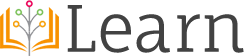30 ทิป กับการใช้คีย์บอร์ด
30 ทิป กับการใช้คีย์บอร์ด
1. ในขณะที่คุณกำลังจะ Restart เครื่องใหม่ ก่อนที่จะกดปุ่ม OK ให้คุณกด Shift ค้างไว้ จะทำให้คุณ Restart ได้เร็วขึ้น
2. ในบาง Web Site หากคุณกด Ctrl ค้างไว้ และเลื่อน Scroll ที่ Mouse จะทำให้ตัวอักษรของ Web Site นั้นใหญ่ขึ้น
3. หากกดปุ่ม Refresh หรือ F5 แล้วยังเป็นข้อมูลเดิม ลองกด Ctrl + F5 รับรองจะได้ข้อมูลที่ใหม่ล่าสุดแน่ๆ
4. คุณสามารถเปิดไฟล์ Tips.txt ขึ้นมาเพื่ออ่านเทคนิคต่างๆ ได้ ซึ่งไฟล์นี้จะอยู่ใน c:\\windows ของคุณ
5. ในระหว่างที่คุณกำหลังใช้งาน IE อยู่นั้น สามารถกดปุ่ม F4 เพื่อเป็นการเปิดดู URL List ในช่อง Address ได้เลย
6. การกดปุ่ม Esc ระหว่างการใช้ IE จะทำให้ IE ของคุณนั้นหยุดโหลดได้ โดยที่ไม่ต้องกดปุ่ม Stop
7. ระหว่างการใช้ IE สามารถกดปุ่ม Alt + D หรือ Ctrl + Tab เพื่อเข้า Address bar อย่างเร็วได้
8. คุณสามารถเพิ่มความเร็วให้กับ Internet ได้โดยทำการถอดสายเครื่องโทรศัพท์ ที่มีการต่อพ่วงอยู่กับสายที่ใช้ต่อ Internet ออก
9. คุณสามารถ ไปที่ Start -> Run และพิมพ์ว่า กด Enter เพื่อเปิดหน้าต่างต้อนรับของ Windows ได้
10. ที่ Notepad หรือ ICQ หากคุณลืมเปลี่ยน Mode ภาษา ให้กดปุ่ม Ctrl + Back Space เพื่อแก้คำที่พิมพ์ผิดไปแล้ว
11. คุณสามารถ เปิด Folder Desktop อย่างรวดเร็ว โดย Start -> Run พิมพ์จุด (.) ลงไปแล้วกด Enter
12. ใน IE สามารถกด Space Bar เพื่อนเลื่อนหน้า Page ลงได้ ส่วนเลื่อนขึ้นคือ Shift + Space Bar
13. ใน Windows คุณไม่สามารถ สร้าง Folder ที่ชื่อ \"con\" ได้
14. ใน IE ที่ช่อง Address ปุ่ม Ctrl+Enter สามารถช่วยคุณ
ในการพิมพ์ URL ได้เร็วยิ่งขึ้น
15. การกด Ctrl ค้างเอาไว้ ตอนเวลา BOOT เครื่อง จะทำให้คุณไม่พลาด Startup Menu
16. คุณสามารถปิดนาฬิกาที่ Taskbar ได้ โดยคลิกขวาที่ Task bar > Properties > เอาเครื่องหมาย Show Click ออก
17. หากคุณกด F11 ใน Windows Explorer จะช่วยให้มีการทำงานที่สะดวกขึ้น
18. ใน ICQ การส่ง Message หากคุณกด Ctrl+Enter จะสะดวก กว่าการ Click Mouse ที่ปุ่ม send
19. คุณสามารถกด F2 เพื่อ ใช้ในการเปลี่ยนชื่อ Icon ต่างๆ ได้
20. การกด F5 ใน NotePad จะเป็นการแทรก เวลา และวันที่ ปัจจุบัน
21. การกด Windows + E จะเป็นเปิด Windows Explorer ขึ้นมา
22. เปิด System Properties อย่างรวดเร็วคือการกด Window + Pause Break
23. การย่อยทุกๆ หน้าต่างที่เปิดใช้งาน ให้ยุบไปให้หมด คือการกด Window + D ถ้าจะขยายคืนมาอีก ให้กดซ้ำ
24. การเคาะวรรคในโปรแกรม Dreamweaver คือ Shift + Ctrl + Space Bar ส่วนการเว้นบรรทัดคือ Shift + Enter
25. การลบไฟล์แบบ ไม่เก็บไว้ใน Recycle Bin คือการกด Shift + Delete
26. การกด Shift ค้างไว้ เวลาใส่แผ่น CD-Rom จะเป็นการไม่ให้มันเปิด Autorun ของแผ่น CD-Rom นั้นขึ้นมา
27. การ Restart เครื่องอย่างเร็ว คือไปที่ Start -> Shut Down... -> Restart จากนั้น ก่อนที่จะ OK ให้กด Shift ค้างเอาไว้
28. ในระหว่างใช้ Browser คุณสามารถกดปุ่ม Space Bar เพื่อเลื่อนหน้าลง และ Shift + Space Bar เพื่อนเลื่อนหน้าขึ้นได้
29. กด Shift + คลิก จะเป็นการเปิดหน้าต่างขึ้นมาใหม่ โดยไม่ต้อง back กลับ
30. คุณสามารถ ไปที่ Start -> Run และพิมพ์ว่า hwinfo /ui กด Enter เพื่อดูรายงานต่างๆ ของ HardWare